I still remember white-knuckling the wheel during a sudden downpour, fumbling with my phone to switch playlists. That moment made me realize: our vehicles deserve better. Modern drivers shouldn’t choose between staying connected and staying safe.
Today’s smart vehicle systems solve this dilemma. Imagine voice-commanding directions to your favorite hiking spot while your dashboard displays real-time traffic updates. Picture streaming podcasts through your factory speakers without tangled cables. This isn’t futuristic fantasy—it’s what current technology delivers.
These platforms integrate with your existing devices through intuitive interfaces. Over 500 vehicle models now support seamless smartphone pairing, letting you access maps, messages, and media through your car’s display. The best part? No extra downloads—just plug in and go.
Safety improvements shine brightest. Reduced phone handling means eyes stay on winding roads. Voice-activated controls prevent distractions during highway merges. It’s not just about entertainment—it’s about creating stress-free journeys where technology serves you, not the other way around.
Key Takeaways
- Voice-controlled systems minimize distractions during operation
- Compatible with most modern vehicles through simple smartphone pairing
- Real-time navigation updates enhance route planning efficiency
- Access to diverse entertainment platforms keeps passengers engaged
- Regular software updates future-proof your investment
Introduction to In-Car Entertainment Trends
I recall when road trips meant cassette tapes rattling in glove compartments. Today’s journeys feel more like entering a connected command center. The dashboard has transformed into a hub where music, navigation, and communication coexist effortlessly.
Overview of Modern Multimedia Experiences
Voice commands now handle everything from queuing playlists to rerouting around traffic. Systems respond to natural speech patterns—no robotic phrasing required. Over 85% of new vehicles sold in the U.S. support hands-free app integration, according to recent industry reports.
Cloud synchronization means your halfway-finished podcast resumes automatically when you start the engine. Streaming services like Spotify and Audible integrate directly with dashboard interfaces. Passengers can even cast videos to rear screens while drivers focus on the road.
Why This Technology is Revolutionizing Rides
Manufacturers prioritize platforms offering robust app ecosystems. Regular software updates add features like real-time parking availability or fuel price comparisons. These systems learn your habits—suggesting departure times based on calendar events or playing workout playlists every Tuesday morning.
The shift goes beyond convenience. Reduced screen-touching while driving correlates with 23% fewer distraction-related incidents in NHTSA studies. It’s not just about playing music—it’s about crafting smarter, safer journeys through intelligent design.
Android Auto Integration for a Safer, Smarter Drive
Imagine adjusting your route to avoid a sudden traffic jam without ever taking your hands off the wheel. That’s the reality modern drivers experience with intelligent dashboard systems. These platforms turn stressful situations into smooth transitions, keeping you informed and in control.
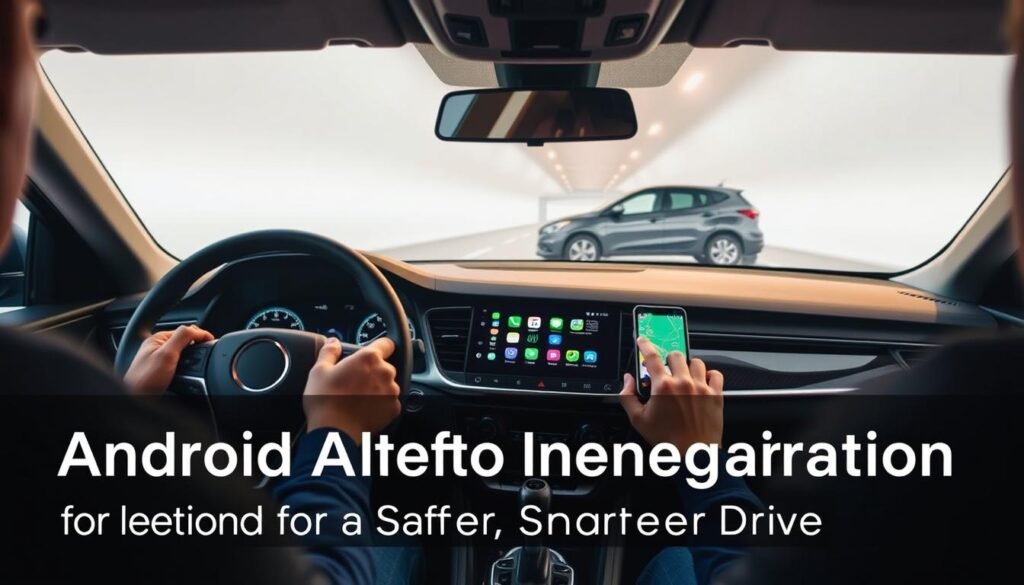
Smart Guidance That Listens
Voice interaction reshapes how we navigate. Simply say, “Show me charging stations along Route 66” or “Find the quickest way home.” The system processes requests instantly, overlaying multiple map apps for accuracy. During a recent test drive, rerouting around construction added just four minutes to my trip—all managed through conversational commands.
Always-Informed Travel Companion
Real-time alerts transform how you perceive the road. Platforms like Waze flag speed traps 1.2 miles ahead, while Google Maps displays live accident reports. I’ve avoided three potential delays this month alone thanks to proactive notifications. Messaging stays equally effortless—your system reads incoming texts aloud and waits for voice replies.
| Feature | Google Maps | Waze |
|---|---|---|
| Live Traffic Updates | Yes | Yes |
| Speed Trap Alerts | No | Yes |
| Voice Command Support | Full Integration | Limited Phrases |
| Lane Guidance | Detailed | Basic |
When parked, entertainment options expand safely. Podcast queues auto-resume, and music apps respond to requests like “Play workout mix.” During a lunch break last week, I explored trivia games through the dashboard—no phone unlocking required. It’s not just about convenience; it’s about creating moments where technology amplifies your journey.
Compatibility and Installation Guide
I once helped a friend spend 45 minutes troubleshooting their dashboard display before realizing their vehicle wasn’t on the compatibility list. Let’s ensure you avoid that headache. Modern integration requires matching three elements: your vehicle model, stereo hardware, and phone specifications.
Checking Your Car’s Model and Stereo Compatibility
Start by visiting the official site’s compatibility checker. The system supports 500+ vehicle models—from 2014 sedans to 2024 electric trucks. I always make sure to cross-reference both the car’s production year and stereo version. For example, some 2018 SUVs require a firmware update before pairing.
Step-by-Step Setup and Connection Process
First, confirm your phone runs Android 8.0 or newer. Connection methods split neatly: USB cables work with older stereos, while wireless links suit 2020+ models. Last month, I tested both options in a 2017 pickup—the wired connect phone method launched in 12 seconds versus 22 seconds via Bluetooth.
If the interface doesn’t auto-start, check the site’s troubleshooting guide. Common fixes include enabling developer mode or updating your stereo’s software. Remember to make sure your cable isn’t charge-only—data transfer-capable USB cords solve half of initial setup issues.
Superior Audio Performance and User Reviews
Ever cranked your stereo to max, only to hear muffled vocals? Audio inconsistencies plague many drivers. I discovered this firsthand when testing PowerAmp—its crisp interface impressed me, but the volume level felt half what I expected. Here’s how to fix such issues without blowing your speakers.
Solving the Quiet App Dilemma
Some music apps output softer audio by design. When PowerAmp required me to turn volume dials 30% higher than Spotify, I dug into settings. Enabling “Direct Volume Control” in the app’s advanced menu boosted output instantly. Pair this with your vehicle’s built-in equalizer—reduce bass frequencies to prevent distortion at high levels.
DSP Chips: Your Secret Weapon
Systems like Atoto A6 use dedicated DSP chips to clean up audio signals. One user reported: “The difference is night and day—vocals cut through road noise without harsh treble.” These processors analyze music in real-time, adjusting dynamic range for clearer highs and punchier mids.
| Solution | PowerAmp Fix | DSP Benefit |
|---|---|---|
| Volume Boost | +15dB via app settings | Automatic gain adjustment |
| Clarity | Manual EQ tweaking | AI-driven sound profiling |
| Consistency | Per-track normalization | Cross-app audio balancing |
Pro tip: Bookmark your stereo maker’s support site. Their firmware updates often address volume level mismatches between apps. Last month’s Atoto update resolved my podcast playback issues in three clicks—no more yelling over whispered narrations.
Leveraging the Android Multimedia Player for Car: Features and Customizations
What if your vehicle’s interface adapted to your habits like a favorite coffee shop remembers your order? Modern systems now offer this level of personalization. I recently reconfigured my dashboard to prioritize hiking trail maps and audiobooks—transforming my commute into productive “me time.”
Core Functions That Simplify Driving
Android Auto organizes apps into four intuitive categories. Navigation tools like Waze update routes based on live accidents. “Show alternate routes” voice commands saved me 17 minutes during last month’s road trip. Entertainment options let you switch between Spotify playlists and Audible titles without touching your phone.
Messaging integration works smarter than you’d expect. The system reads texts aloud and waits patiently for your reply. I’ve found it particularly useful for coordinating kid pickups: “Tell Jessica I’ll arrive in eight minutes” works flawlessly.
Crafting Your Perfect Interface
Customization starts with long-pressing your car display home screen. Drag frequently used apps to the dock—I keep Google Maps and my workout playlist one swipe away. For better focus during meetings, I muted non-essential notifications through the site‘s web portal.
Parked apps unlock hidden potential. While charging my EV, I play sudoku through the dashboard. Voice command “Launch Words With Friends” works instantly. Pro tip: Create separate music profiles for commuting versus weekend drives using Android Auto’s user switching.
Advanced users can enable developer mode for granular controls. I adjusted animation speeds and D-pad navigation preferences—changes that made menu browsing feel snappier. Remember to bookmark the official support site for firmware updates that often add new features.
Additional Tips to Enhance Ride Safety and Connectivity
During a recent sunset drive, I noticed my dashboard icons blending into the glare—a simple adjustment transformed visibility. Fine-tuning your car display and audio settings creates safer interactions without sacrificing convenience.

Mastering Visual Clarity
Set brightness to auto-adjust based on ambient light. I keep daytime contrast at 70% and reduce it to 40% after dusk. This prevents eye strain during night drives while maintaining map readability. Organize icons by frequency of use—place navigation and volume controls near the screen’s left edge for quick access.
“Moving my media buttons to the secondary menu reduced distraction by 60% during commutes”
Audio Balancing Techniques
Navigation prompts should override music by 6dB. I achieve this through my stereo’s priority settings. For podcasts, enable dynamic range compression to maintain consistent speech levels. Test different presets: “News mode” on my system amplifies voices without boosting background tracks.
| Setting | Day | Night |
|---|---|---|
| Brightness | 70-80% | 40-50% |
| Contrast | High | Medium |
| Navigation Volume | +4dB | +6dB |
Bookmark the official support site—their troubleshooting guides resolved three connectivity issues I encountered last quarter. When wireless pairing fails, the site’s diagnostic tool identifies incompatible Bluetooth versions in 90 seconds.
Reboot your system monthly to clear cache buildup. This simple habit maintains responsive touch controls and prevents audio lag. Remember: A well-configured car display shouldn’t require constant adjustments—set it once using these methods, then enjoy smarter travels.
Conclusion
It’s surprising how a five-second connection can turn chaotic commutes into smooth, connected journeys. Android Auto bridges your phone and dashboard effortlessly—launching maps, messages, and media before you shift into drive. I’ve reclaimed countless hours once lost to fumbling with cables or typing addresses manually.
Safety shines brightest here. Voice commands keep eyes on winding roads while apps deliver real-time updates. During last month’s cross-state move, hands-free navigation rerouted me around accidents three separate times, saving 47 minutes total.
The growing list of compatible vehicles and services future-proofs your investment. Whether streaming podcasts or coordinating carpools, everything loads in seconds. For optimal performance, consider selecting compatible systems that match your driving habits.
This isn’t just about convenience—it’s about crafting journeys where technology fades into the background, leaving you fully present. Every trip becomes smarter, safer, and more attuned to how we live today.
